Using the Adjourned Feature on Docket Entry
Appointments are scheduled … and cancelled… repeatedly throughout the lifetime of a case. Using TrialWorks’ “Adjourned” feature allows you to mark a scheduled appointment as “adjourned,” while simultaneously creating a new, updated docket entry for the new date. Let’s see how this works!
Imagine that you’ve scheduled a deposition to take place on 01/31/2019, and have just received a call postponing it to 02/06/2019. From the Docket Detail window, check the box next to “Adjourned” and enter the new date in the field:
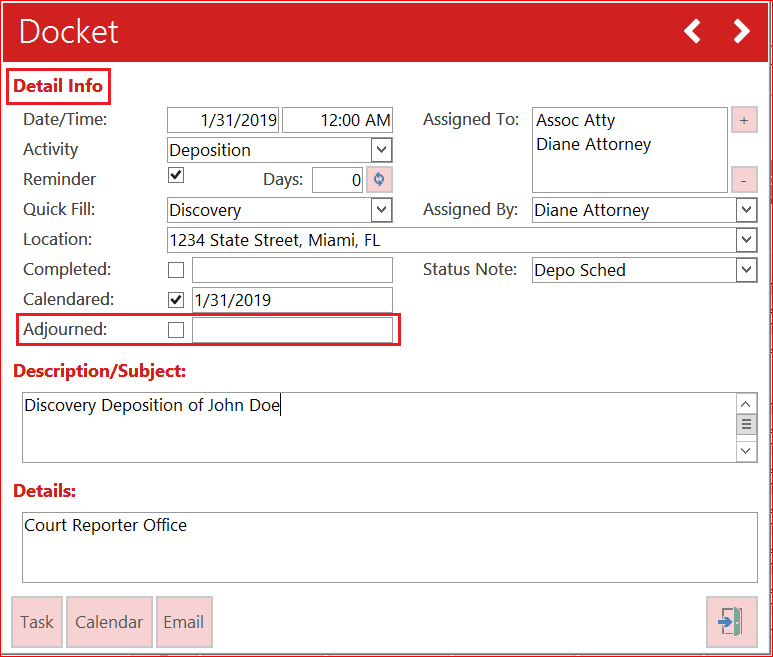
Notice the prompt: “Do you want TrialWorks to automatically create a new Docket item with the Adjourned Date?”
Type: YES! Of course, you do!
When you originally scheduled the deposition, the Docket Tab looked like this:

Now that the deposition has been adjourned to a new date, the Docket Tab looks like this:
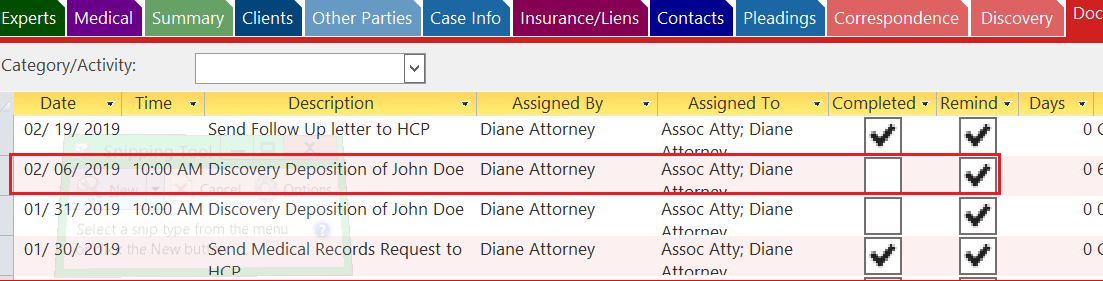
In addition to automatically creating the new docket entry for you, using the Adjourned feature also allows you maintain the history of when and how often an appointment has been scheduled and rescheduled.
TIP: Be sure to mark the cancelled date as “completed,” so that you don’t continue to receive reminders for that appointment.
TrialWorks case management software strives to make your daily work life easier and more productive. For more information on this Tip or any other TrialWorks topic, please call our office at (305) 357-6500 and ask for the Training Department. Stay tuned for more Tips, make sure to check out our website for more information on TrialWorks 11!
