From the Settlement Calculator to the Closing Statement
Today we’re looking at the fourthTrialWorks’ New Year Resolution to learn about how TrialWorks automates the process of calculating various disbursements andpreparing settlement documentsusing the Settlement Calculator and Settlement Info button.
Both the Settlement Calculatorand Settlement Infoicons are available from the Current Case Ribbon:
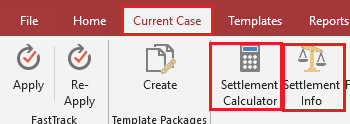
Settlement Calculator
The Settlement Calculator is a tool that pulls financial-related data from various places in TrialWorks, and runs calculations to auto-generate the amounts of money owed to various individuals or entities. Data residing on the Costs Tab(“Expenses,”) Global Settings(Firm’s Fees,) Insurance/Liens Tab(“Liens,”) Case Info Tab(Referral Fees,) and from the Medical Tab(“Medical”) are all populated on the Settlement Calculator’s Summary Tabfor an overview of all calculations:
Using Settlement Calculator
Note the dropdown arrow at the top of the detail window, where you are able to select whether to calculate the settlement for entire caseor for an individualClient.
Next, enter the Settlement Dateand the Settlement Amount.
The Summary Tab sets forth calculations that are pulled in from Expenses, Firm Fees, Liens, Referral Fees and Medical (if you’ve checked the box “Include Medicals in Net to Client Calculations,”) and then calculates the Net Amount to Client, after also considering any Interest rates associated with the case.
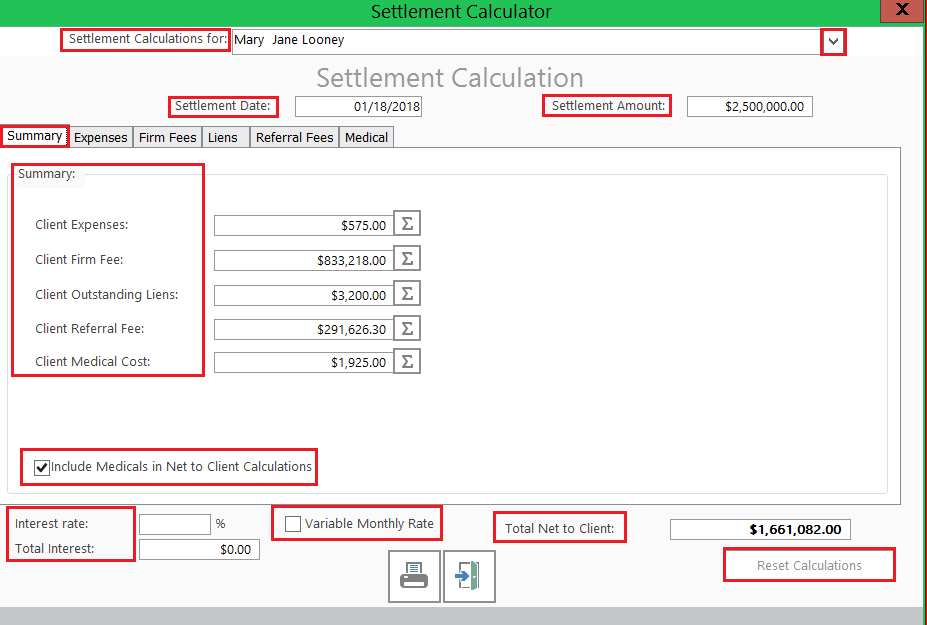
Settlement Information
Next, click on the Settlement Information icon for additional options.
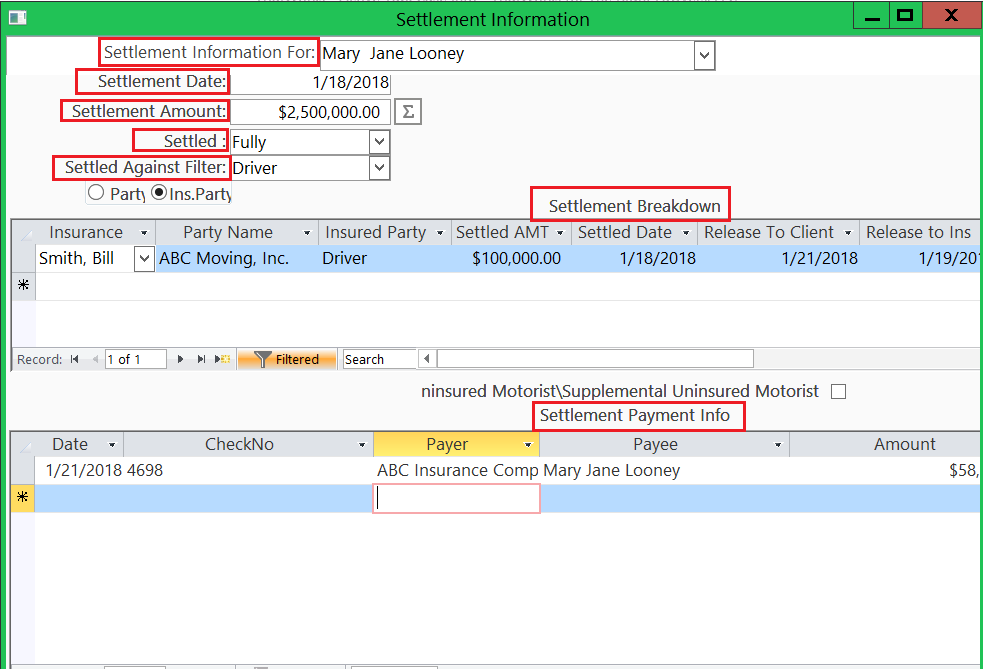
Remember, if you have multiple clients you have the ability to run your settlement calculations for a specific client and/or the entire case. In this detail window, there are additional options including;
- Settlement Date
- Settlement Amount
- Settled
- Settled Against Filter
Use the Settlement Breakdown section to record the details of the settlement, including the Party Name, Insured Party, Settlement Amount and date Release was sent to Client.
Use the Settlement Payment Info-section to keep track of the details relating to payments made relating to the settlement.
Generating Settlement Reports
Let’s wrap this up with creating reports that may be used both internally and externally! From Reports > Financial > Settlement, select the Closing Statement and/or Report that best suits your needs. There are three different Closing Statements from which to choose, and you can convert the reports to a Word file for further customizations.
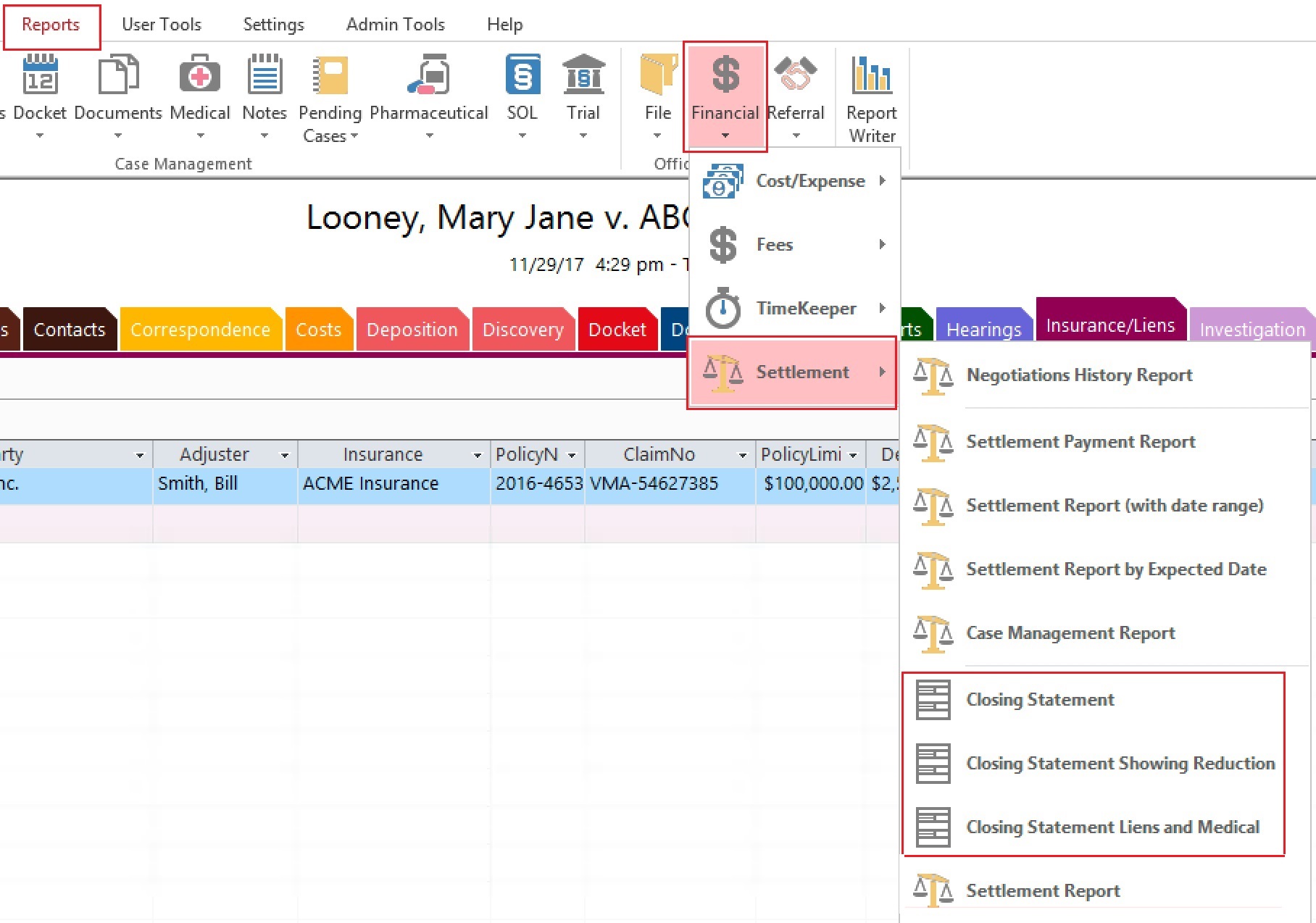
TrialWorks strives to make your daily work life easier and more productive. For more information on this Tip or any other TrialWorks topic, please call our office at (305) 357-6500 and ask for the Training Department. Stay tuned for more Tips, make sure to check out our website for more information on TrialWorks 11!
